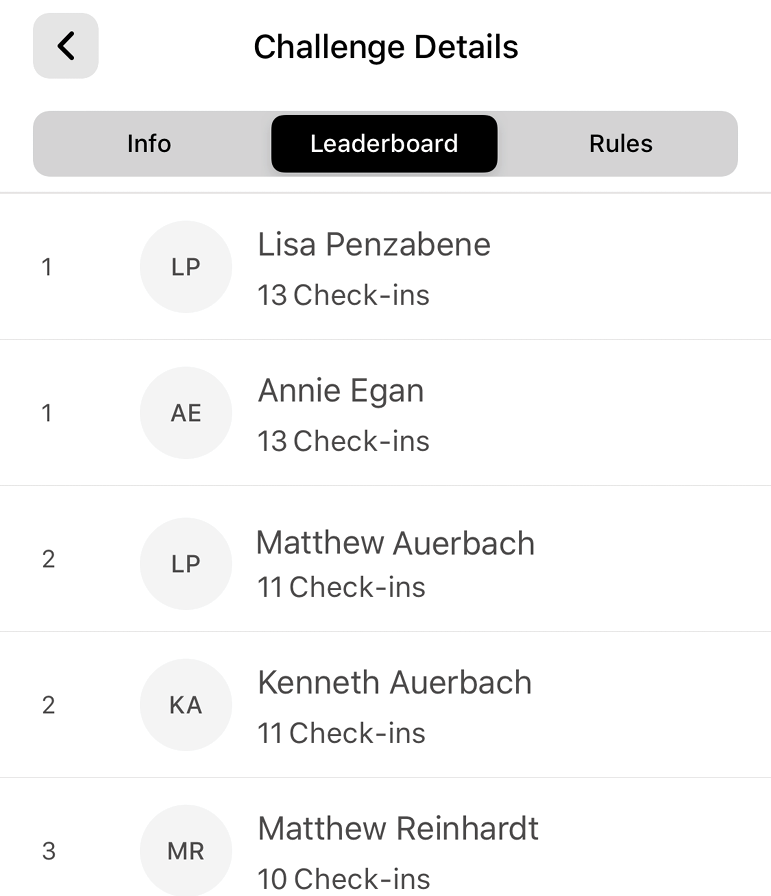Opt-in to our Monthly
Check–In Challenges
Be motivated to come to the club by joining our check-in challenges.
Simple Process to Start
Click the “compete” tile at the bottom of the app. Click on the “challenge” of the month and click join!

Check Out Our Deals
The Club Fit app often features deals ranging from discounts on amenities, services and more!





View Your Account
Log in to your account to book a class or view your statement.
Class Schedule
We have over 100+ group classes weekly. Easily view our Group Fitness Schedule from the app.
Awesome features for your productivity
The Club Fit app’s features make it convenient for you to access all of the information you need in one place. Book a court, class, or massage, view our Group Fitness Schedule, check out our great deals, and more!
Frequently Asked Questions
How do I download the Club Fit app?
To download the app. Visit the App Store for iPhone users or the Google Play Store for Android users. Search “Club Fit” and click the download icon. Once the app is downloaded, you will need to open it and set up an account. Please be advised that you will need either Data or WiFi to download and use the Club Fit App.
Can I download the app on a Nook, Kindle, or iPad?
The Nook and Kindle cannot support the app, however the iPad does allow the app to be downloaded.*(Formatting on the iPad will look different from the iPhone version.)
Why can’t I login to the app? I have my username and password, but it keeps saying that they are invalid.
You must create a new account for the app, in addition to your Member Login portal account. Our Member Login system is used for booking a court, signing up for a class, checking your account balance, and more. It can be found under the “My Account” tile on the app or under “log in” at the top right corner of our website. Contact a Club Experience Advisor at bradvisor@clubfit.com or (914) 250-2134 for our Briarcliff location, or jvadvisor@clubfit.com or (914) 250-2750 for Jefferson Valley for more information on EME. If you try to log in the app with your EME account information without creating a new account on the app first, it will not work. Please see screenshots below on how to set up an account on the app.
How do I retrieve my log-in info?
Use the “reset password” request link and the password will be generated to your email address on file.
When trying to set up/create my new account, why am I getting an error message when I enter in my barcode?
Either you are using an email that another member of your household is using, or you don’t currently have an active membership agreement at Club Fit.
If I set up my username and password on the EME portal can I use the same username and password for the app?
Yes. You can use the same password and log in once you have created the new account with that information.
Will my Apple watch sync with the app?
No, not directly, however, Apple Fitness within your iPhone will sync with the app.
How do I see my e-cash balance?
Please contact or visit a Club Experience Advisor and we would be happy to give you the current value.
Can I turn on or off notifications?
You can turn notifications on or off. However, in order to receive Club alerts like delays, closures, or class cancelations you will need to have notifications on. In order to receive alerts, go into your phone settings, find the Club Fit app, and turn notifications on.
Can I book my Fitness Orientation on the app?
Yes, you can book a Fitness Orientation! Just log in to your account, then choose Book Appointment, then Category>Fitness and Product>Fitness Introduction when booking through the reservation system.
Are class/instructor changes updated daily when needed?
Yes, the App will update all class information the same time as the website.
How do I input workouts if I don’t have a wearable?
Go to the “Workouts” tile, click “Create New” or “Track Workout” to set up your workout, or enter it manually using the “Take xCapture” function. Follow the prompted instructions to enter your workout.